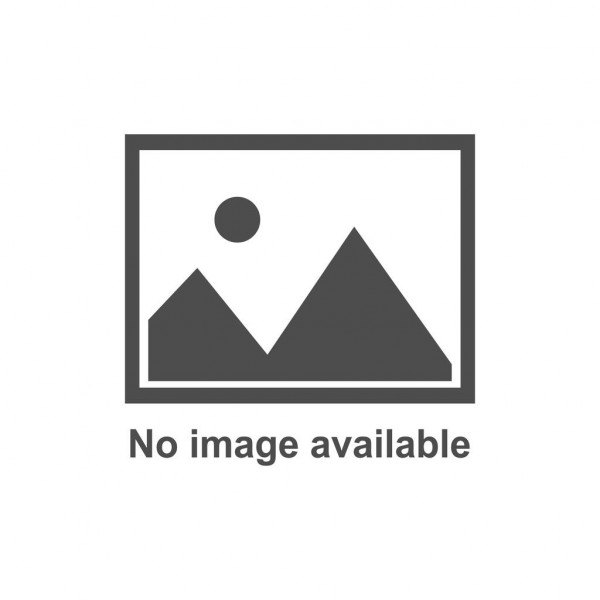Running Out of Phone Storage? These Four Files Are the Culprits! Learn a Trick to Easily Free Up Space
Running Out of Phone Storage? These Four Files Are the Culprits! Learn a Trick to Easily Free Up SpaceSmartphones are becoming more powerful and feature-rich, but this comes with the problem of storage consumption. Do you also often encounter the annoyance of a slow, laggy phone, apps spinning endlessly, and not enough space? Do you clear photos and files every day, but still feel like you don't have enough storage? Don't worry, most of the culprits are these four files!Today, let's unveil the masks of these four "memory killers" and teach you a simple trick to free up space on your phone and restore its smooth performance!I
Running Out of Phone Storage? These Four Files Are the Culprits! Learn a Trick to Easily Free Up Space
Smartphones are becoming more powerful and feature-rich, but this comes with the problem of storage consumption. Do you also often encounter the annoyance of a slow, laggy phone, apps spinning endlessly, and not enough space? Do you clear photos and files every day, but still feel like you don't have enough storage? Don't worry, most of the culprits are these four files!
Today, let's unveil the masks of these four "memory killers" and teach you a simple trick to free up space on your phone and restore its smooth performance!
I. Cache Files
Cache files are temporary data generated by your phone when you use applications. They are used to speed up application loading. However, over time, cache files accumulate and occupy a large amount of storage space.
How to clear cache files:
1. Open your phone's file management app and navigate to "Internal Storage" or "SD Card".

2. In the search bar, enter "cache".
3. Find all folders containing "cache" and click to enter them. Then select the "Delete" or "Clear" button.
II. Backup Files
Your phone's system and applications automatically back up data to prevent accidental loss. However, these backup files are often large in size, especially when you use cloud backup functions, making local backup files useless.
How to clear backup files:
1. Open your phone's file management app and navigate to "Internal Storage" or "SD Card".

2. In the search bar, enter "backup".
3. Find all folders containing "backup" and click to enter them. Then select the "Delete" or "Clear" button.
III. Temporary Files (Temp)
Temporary files are temporary data generated by the system and applications during operation, such as downloaded files, web cache, etc. They are usually automatically deleted after use, but sometimes they remain on your phone, taking up storage space.
How to clear temporary files:
1. Open your phone's file management app and navigate to "Internal Storage" or "SD Card".

2. In the search bar, enter "temp".
3. Find all folders containing "temp" and click to enter them. Then select the "Delete" or "Clear" button.
IV. Downloaded Files
Your phone's download folder typically stores various files you've downloaded, such as music, videos, documents, etc. Over time, the download folder accumulates a large number of files, taking up a large amount of storage space.
How to clear downloaded files:
1. Open your phone's file management app and go to the "Downloads" folder.

2. Find the downloaded files you no longer need and select the "Delete" or "Clear" button.
After clearing these four files, you'll find that your phone runs significantly faster, apps no longer lag, and your phone's storage becomes more abundant.
In addition, the following tips can also help you free up phone space:
- Clear WeChat chat history and cache: WeChat chat history and cache can take up a lot of storage. Regularly clearing them can free up a lot of space.
- Uninstall unused applications: Many phones are installed with a large number of unused applications. Uninstalling these applications can free up space.
- Use cloud storage services: Store large files like photos and videos on cloud storage to free up local storage space on your phone.

- Use compression software: Compressing videos, music, and other files can save space.
Conclusion:
Insufficient phone storage is a common problem, but by clearing these four files, you can easily free up space on your phone and improve its performance.
Act now to clear your phone's storage!
--- The following content is for extended reading, supplementing more knowledge about phone storage management ---
Phone storage composition:

Phone storage is mainly divided into two types: RAM and ROM.
- RAM (Random Access Memory): Also known as "running memory," it is used to store applications and data that are currently running on your phone. The size of RAM determines the number of applications your phone can run simultaneously and its smoothness.
- ROM (Read Only Memory): Also known as "storage space," it is used to store your phone's system, applications, and user data. The size of ROM determines how much data your phone can store.
What happens when your phone's storage is full?
When your phone's storage is full, you may encounter the following problems:
- Phone runs slower: Due to insufficient storage, your phone needs to read and write data frequently, leading to slower performance.

- Apps lag: Applications cannot get enough storage resources, leading to lags and even crashes.
- Cannot install new applications: Your phone does not have enough storage to install new applications.
- Phone battery drains faster: Your phone needs to work harder, draining the battery faster.
How to determine if your phone has enough storage?
You can determine whether your phone has enough storage by the following methods:
- Check phone settings: Go to your phone's settings and find the "Storage" or "Memory" option to check the available storage space.

- Use third-party tools: Some third-party storage management tools can display your phone's storage usage in detail.
What to do when your phone's storage is insufficient?
In addition to clearing your phone's cache and backup files, you can also try the following methods:
- Use cloud storage services: Store large files like photos and videos on cloud storage to free up local storage space on your phone.
- Replace your phone: If your phone's storage is really too small, you can consider replacing it with a phone with larger storage.
- Use an extended storage card: Some phones support extended storage cards and you can insert an SD card to increase storage space.
Some misconceptions about phone storage management:
- Do memory-clearing software really work? Some memory-clearing software claims to free up phone storage and improve phone speed. However, in reality, these software usually only clear cache and temporary files and cannot truly free up storage.
- Will closing background apps save storage? Closing background apps does free up some storage, but it may not significantly improve phone speed. When a new app runs, it still needs to occupy storage.
- Is more phone storage always better? More phone storage means faster phone performance and the ability to run more applications simultaneously. However, larger storage also means higher phone costs.
How to choose the right phone storage?
When choosing phone storage, you need to consider your usage habits and needs. If you frequently use multiple applications or often take pictures and videos, it is recommended to choose a phone with larger storage.
Finally, I hope this article will help you better understand phone storage management and make your phone run smoother!
Disclaimer: The content of this article is sourced from the internet. The copyright of the text, images, and other materials belongs to the original author. The platform reprints the materials for the purpose of conveying more information. The content of the article is for reference and learning only, and should not be used for commercial purposes. If it infringes on your legitimate rights and interests, please contact us promptly and we will handle it as soon as possible! We respect copyright and are committed to protecting it. Thank you for sharing.(Email:[email protected])